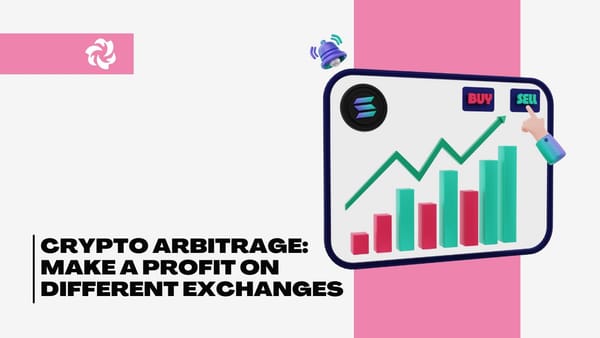2025 Guide to the Bloom Trading Bot Extension
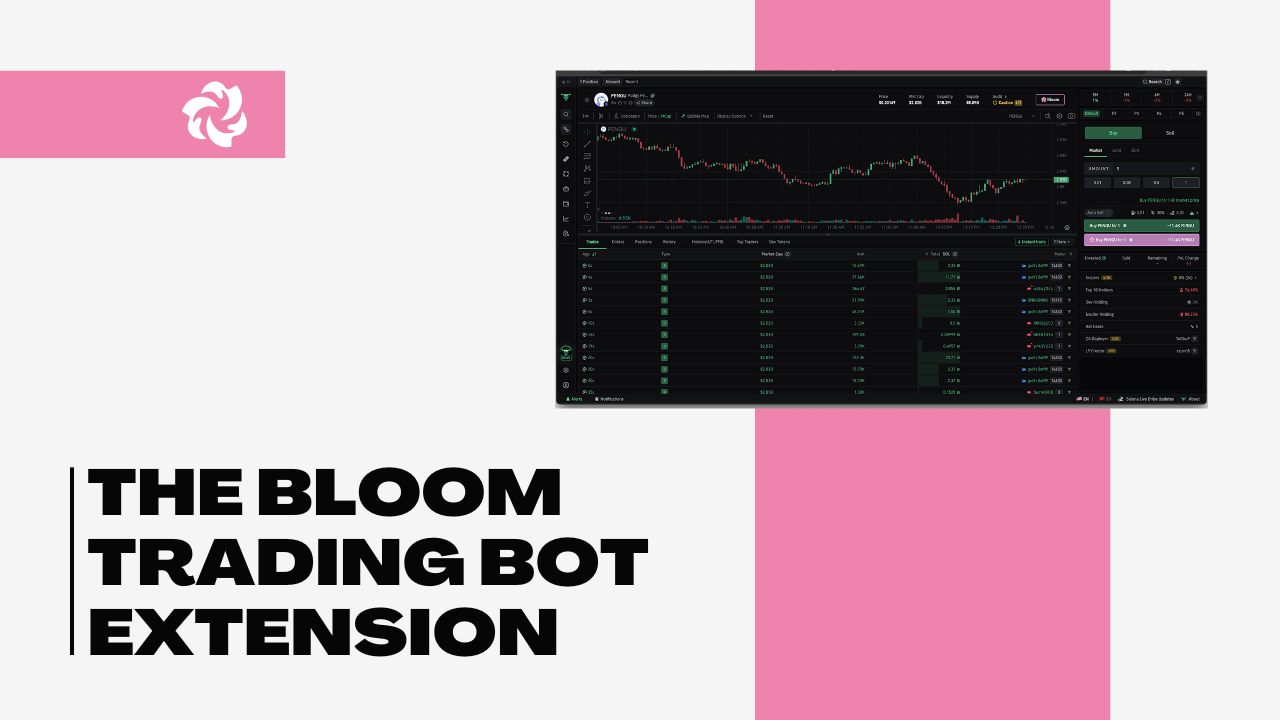
Bloom Trading Bot Extension - A Crypto Trading Bot
The Bloom Trading Bot is a powerful tool designed to simplify cryptocurrency trading by automating the execution of trades based on predefined strategies. It helps traders save time, reduce emotional decision-making, and ensure they don't miss profitable opportunities in the volatile crypto market.
To make trading even more efficient, Bloom Trading Bot offers an extension that enhances its core functionality. This extension provides advanced tools and features that give traders greater control and deeper insights into market conditions.
This article will serve as a comprehensive guide to installing, configuring, and using the Bloom Trading Bot Extension.
What is the Bloom Trading Bot Extension?
The Bloom Trading Bot Extension is an add-on feature that works with the Bloom Trading Bot to provide a more robust and efficient trading experience. It’s designed to enhance the bot's core capabilities by offering additional tools that simplify trading and improve decision-making.
Key Features Added by the Bloom Trading Bot Extension:
- Advanced Charting: One of the extension's standout features is its ability to offer interactive charts. With these advanced charting tools, you can visualize market trends, track price movements, and analyze data using a variety of technical indicators, such as Moving Averages, RSI, MACD, and more;
- Real-Time Data Analysis: The extension provides up-to-the-minute data on price movements, market trends, and trading volume across various assets. With access to real-time data, you can react quickly to market changes and adjust your trading strategy accordingly.
- Enhanced Trade Execution: The Bloom Trading Bot Extension improves trade execution by allowing you to manage orders and monitor trade progress more precisely. The extension helps streamline the trading process by providing multi-order management and allowing you to execute trades faster and more accurately, especially when using complex order types like limit and stop-limit orders.
How to Install the Bloom Trading Bot Extension
Installing the Bloom Trading Bot Extension is simple and can be done in just a few steps. Follow this guide to start quickly and ensure everything is set up correctly.
Step-by-Step Installation Guide for Both Beginners and Advanced Users:
1. Download the Extension:
- Visit the official Bloom Trading Bot website or your browser’s extension marketplace (e.g., Chrome Web Store or Firefox Add-ons);
- Search for Bloom Trading Bot Extension and click the Install or Add to Browser button;
- For Chrome users, you’ll see an “Add to Chrome” button, and for Firefox, you’ll see an “Add to Firefox” button.
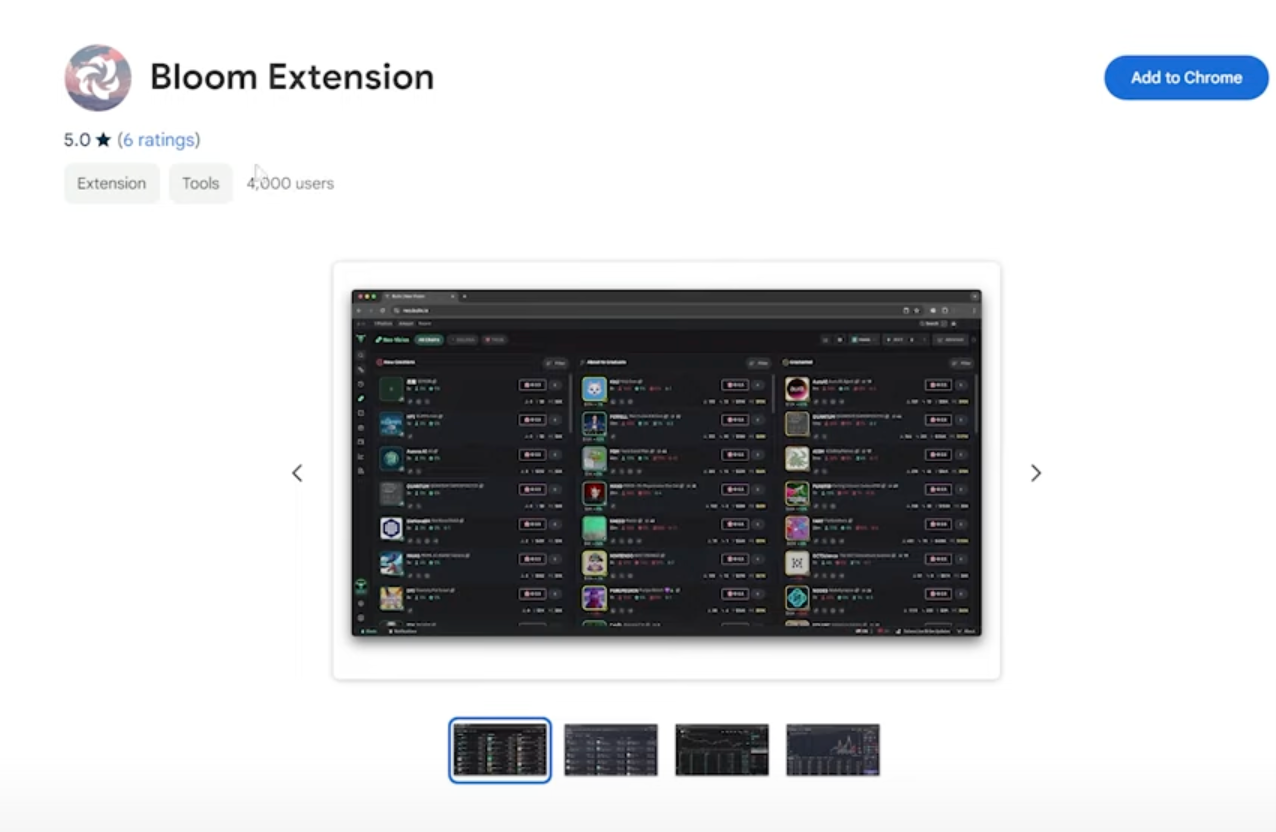
2. Install the Extension:
- After clicking the installation button, follow the on-screen prompts to complete the installation. You may need to confirm the installation by clicking Add Extension in a pop-up window.
- Once installed, the extension icon will appear in your browser toolbar.
3. Sign In to Bloom Trading Bot:
- Click on the Bloom Trading Bot Extension icon in your browser’s toolbar.
- Sign in with your credentials if you already have a Bloom Trading Bot account.
- If you don’t have an account, follow the instructions to create one.
4. Grant Permissions:
- The extension will request the necessary permissions to access your account and synchronize your trading settings.
- Accept the permissions to continue.
Requirements for Installation:
- Compatible Browsers: The extension is compatible with Google Chrome, Firefox, and other Chromium-based browsers.
- Bloom Trading Bot Account: You must have an active one. If you don't have one, create an account before installing the extension.
- Solana and Ethereum Wallets: If you plan to trade Solana or Ethereum, make sure you have wallets set up and connected to your Bloom Trading Bot account.
Troubleshooting Tips for Common Installation Issues:
- Extension Not Appearing in Toolbar: If the extension doesn’t show up in your toolbar after installation, ensure that the extension was properly installed by checking your browser’s extension settings. If it’s disabled, enable it.
- Login Issues: If you can’t log in to the extension, ensure your Bloom Trading Bot account is active. Reset your password if needed.
- Permissions Error: Ensure that you’ve granted the correct permissions to the extension. Check browser settings to allow pop-ups and extensions to function correctly.
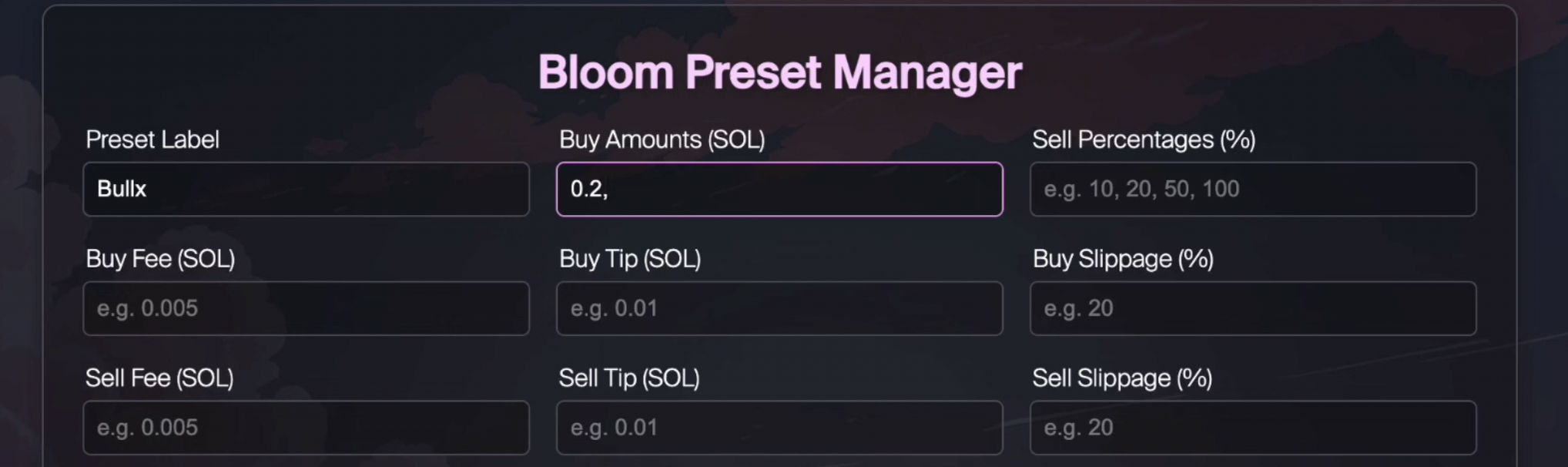
Setting Up the Bloom Trading Bot Extension
Once you’ve successfully installed the Bloom Trading Bot Extension, you must configure it to ensure smooth functionality and synchronization with your account. Here’s how to get everything set up:
Connecting the Extension to Your Bloom Trading Bot Account:
1. Log In:
- After installation, click on the extension icon in your browser’s toolbar to open the extension.
- Log in to your Bloom Trading Bot account using your credentials.
2. Synchronize Settings:
- Once logged in, the extension will automatically sync with your Bloom Trading Bot account. Ensure that your account and the extension are both up-to-date with the latest settings and configurations.
- If you have connected Solana or Ethereum wallets to your Bloom Trading Bot account, make sure they are correctly linked.
How to Configure Basic Settings:
- Trade Pairs: Go to the settings menu and configure the trading pairs you wish to trade. You can select from various cryptocurrencies such as Solana, Ethereum, Bitcoin, etc.
- Risk Management: Set your stop-loss, take-profit, and trade size parameters. This ensures that trades are executed according to your risk tolerance and trading strategy.
- Alerts: Customize the alerts based on market conditions or specific price targets. You can receive notifications for triggered trades, price movements, or other important events.
Synchronizing the Extension with Solana and Ethereum for Cross-Platform Integration:
1. Solana and Ethereum Configuration:
- Select the blockchains you intend to trade on in the settings menu: Solana or Ethereum;
- Ensure that the wallets connected to your Bloom Trading Bot account are also connected to the extension for cross-platform integration;
- The extension will automatically sync with your wallets, allowing you to trade on both Solana and Ethereum networks seamlessly.
2. Verify Syncing:
- After configuring your settings, go to your Bloom Trading Bot dashboard and check that the extension displays the correct wallet balances and active trades;
- Perform a test trade to ensure everything is functioning as expected.
Check out this BloomBot guide
Key Features of the Bloom Trading Bot Extension
The Bloom Trading Bot Extension offers several advanced features designed to enhance your cryptocurrency trading experience. These tools help you make better trading decisions and execute strategies more efficiently. Here are the key features of the extension:
Advanced Charting Tools
The Bloom Trading Bot Extension provides interactive charts that allow you to visualize market trends and price movements. These charts come with a variety of technical analysis indicators (e.g., RSI, MACD, Bollinger Bands) and customizable timeframes, enabling you to make well-informed decisions based on detailed market data. With these tools, you can:
- Analyze historical price data: View price movements over different periods (minutes, hours, days, etc.);
- Identify trends: Spot potential buying and selling signals based on technical patterns;
- Visualize performance: Track your asset’s performance and understand market dynamics more clearly.
Real-Time Market Data
One of the most important features of the Bloom Trading Bot Extension is its ability to provide real-time market data. This includes:
- Price Movements: Get up-to-date information about the price fluctuations of your selected cryptocurrencies;
- Market Trends: Stay informed about overall market conditions, such as bullish or bearish trends;
- News and Alerts: The extension offers integrated news feeds and alerts that help you stay on top of significant market events and price movements. This ensures you're always informed about the latest developments in the crypto world.
Multi-Order Management
The Bloom Trading Bot Extension allows you to manage multiple trades simultaneously, which is especially useful for traders who are actively engaging in various markets or using different strategies. With this feature, you can:
- Track all active trades: Monitor the performance of multiple trades at once without switching between different screens or platforms;
- Manage positions: Adjust your open orders, modify parameters, or close positions directly from the extension;
- Monitor trade progress: View real-time updates on your trades' status, ensuring you're always aware of your portfolio's health.
Customizable Alerts
The Bloom Trading Bot Extension allows you to set up customizable alerts for various market conditions, including:
- Price Movements: Set alerts for when an asset hits a specific price point or changes by a certain percentage;
- Trade Executions: Get notified when a trade is executed based on your predefined parameters;
- Market Events: Receive alerts on important events like market volatility, news releases, or other conditions that might impact your trades.
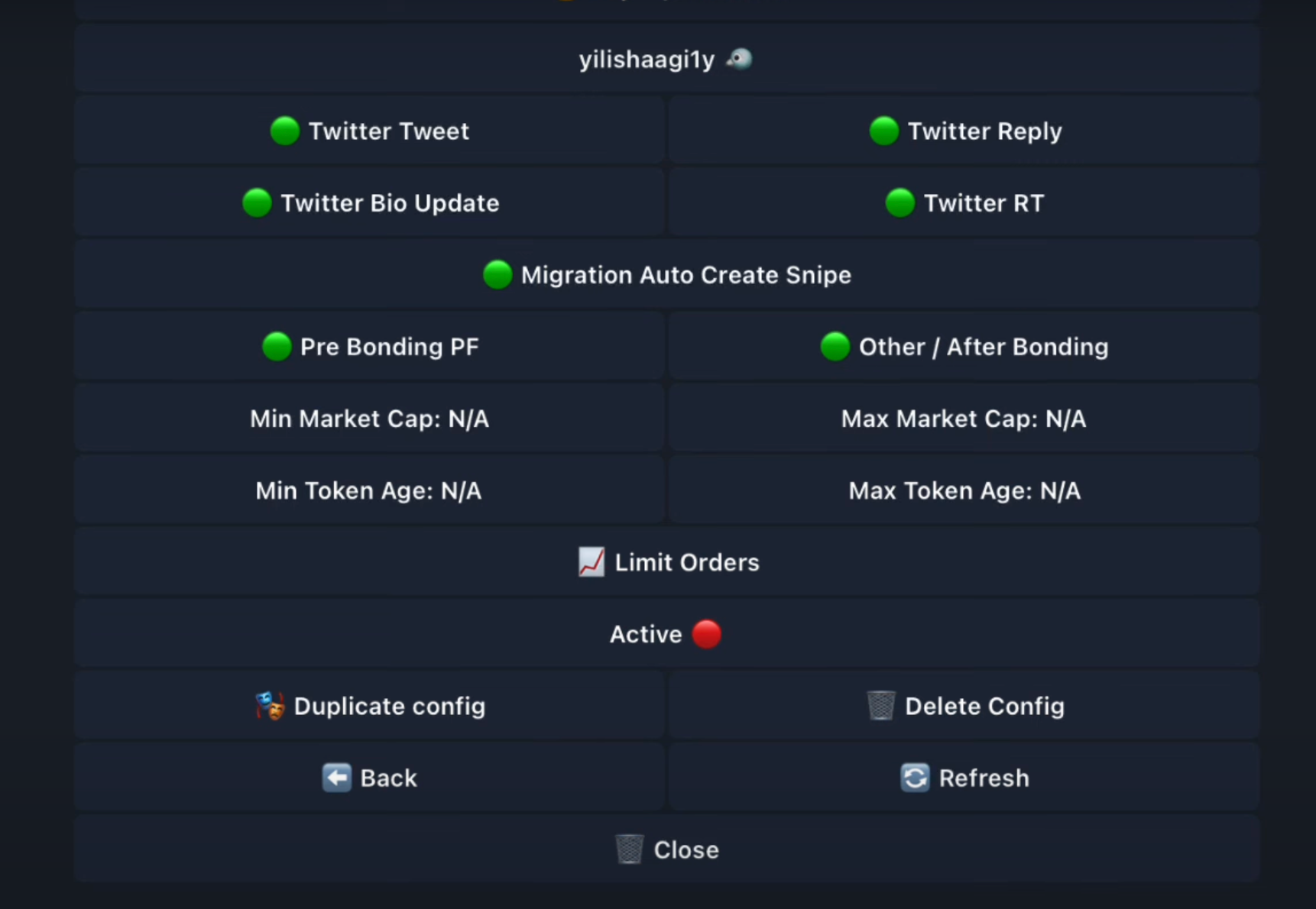
Advanced Features for Experienced Users
For experienced traders, the Bloom Trading Bot Extension offers a range of advanced features that enable more sophisticated trading strategies. These tools allow seasoned traders to optimize their setups and gain greater control over their trading actions. Here’s how advanced users can leverage these features:
1. Backtesting Strategies Using Historical Data
Backtesting is a critical tool for experienced traders who want to test their strategies against past market data before deploying them live. Bloom Trading Bot Extension allows you to:
- Analyze past performance: Using historical data, you can simulate how your strategy would have performed in different market conditions, helping you refine your approach;
- Test different conditions: You can backtest strategies under specific market conditions such as high volatility or trending markets to see how they would have reacted;
- Optimize strategies: By analyzing the backtest results, you can fine-tune your entry/exit points, stop-loss, and take-profit levels to improve future performance.
2. Algorithmic Trading Integration for More Customized Setups
For traders with coding experience, Bloom Trading Bot Extension can be integrated with algorithmic trading strategies. This feature allows you to:
- Create custom algorithms: Use your algorithms or trading models to implement more complex trading strategies;
- Automate advanced strategies: By integrating custom scripts or algorithms, you can automate trading decisions based on specific patterns, market events, or conditions that you define;
- Execute with precision: Algorithmic trading enables you to implement high-frequency trading (HFT) or statistical arbitrage strategies with more precision and without manual intervention.
3. Integration with Other Platforms or Wallets for Expanded Trading Possibilities
The Bloom Trading Bot Extension allows advanced users to expand their trading options by integrating with other platforms and wallets:
- Multiple Wallet Integrations: You can integrate the extension with Solana, Ethereum, or any other compatible wallet, enabling you to manage assets across various blockchains within one platform;
- Cross-Platform Trading: The extension can integrate with external exchanges or decentralized platforms, allowing you to trade across different markets and benefit from arbitrage opportunities or different liquidity pools;
- Extended Trading Options: Advanced users can also link to additional third-party APIs, enabling further flexibility in trade execution, such as connecting to more niche trading platforms or accessing real-time market data feeds.
Conclusion
The Bloom Trading Bot Extension significantly enhances the trading experience by offering powerful tools like advanced charting, real-time market data, and multi-order management. It is a valuable addition for experienced traders looking to optimize their trading strategies and improve execution speed.
Ready to enhance your trading strategy? Try out the Bloom Trading Bot Extension today and take advantage of its advanced features to make more informed, efficient, and profitable trades!
Troubleshooting Common Issues with the Bloom Trading Bot Extension
While the Bloom Trading Bot Extension is designed to be user-friendly, there may be occasional issues during use. Here are some common problems users might encounter and how to resolve them:
Integration Errors
Integration errors can occur when connecting the extension with your Bloom Trading Bot account, external exchanges, or wallets.
- Double-check that you’ve entered the correct API keys and authentication details for your wallets or exchanges. Ensure that your API permissions are correctly set, and confirm that your accounts are properly linked.
- If the problem persists, try disconnecting and reconnecting the integration, and make sure you’re using the latest version of the extensi
Display Issues or Extension Not Showing Up
Sometimes, the extension does not display correctly or appear in your browser toolbar after installation.
- Ensure that the extension is installed correctly in your browser. Check your browser settings to see if any extensions are disabled. If the extension is still missing, try restarting the browser or reinstalling the extension from the official store.
- If you’re using a non-compatible browser, try switching to Google Chrome or Mozilla Firefox, both of which are supported.
Performance Lag or Slow Execution
If you notice that the extension is lagging or taking longer to execute trades, it could be related to your internet connection, browser performance, or the system’s processing power.
- Ensure that your internet connection is stable. If you have many tabs or applications open, close any unnecessary ones to improve browser performance.
- Clear your browser cache and cookies, as this can sometimes resolve lag or slow performance issues.
Incorrect Data or Trading Pair Information
If the data you see (e.g., asset prices, chart data) is incorrect or outdated, this could be due to synchronization issues between the extension and your accounts.
- Refresh the extension or reconnect to your Bloom Trading Bot account to sync data. You may also want to check if the problem is on the exchange’s end, as they might be experiencing issues with their data feeds.
- For charting or price data issues, try refreshing the real-time data feed or adjusting the timeframe settings.
Contacting Customer Support for Issues Related to the Extension
If you encounter issues that can’t be resolved with the above steps, or if you need personalized assistance:
- Solution: Contact the Bloom Trading Bot Support Team. They can help troubleshoot more complex issues or provide guidance for resolving technical problems with the extension. You can reach customer support via email at support@bloombot.com